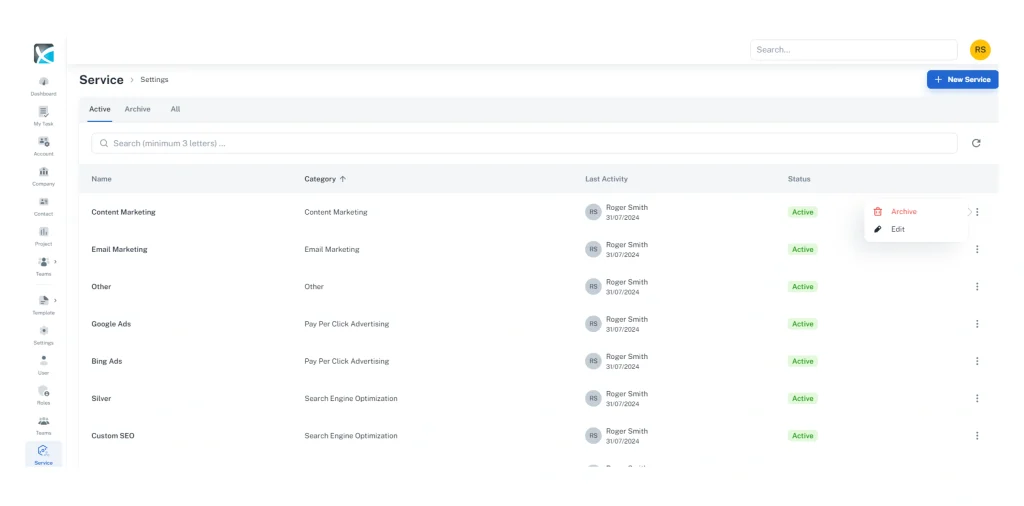Services
How to add and edit services
Services refer to the different services that your agency provides to your clients. When you first sign in to DAXRM, you will find a few services and associated categories to get you started. As per your requirements, you can add, edit, or delete the services by navigating to Settings > Services.
1. To add a new Service, Navigate to Settings > Services from the left sidebar.
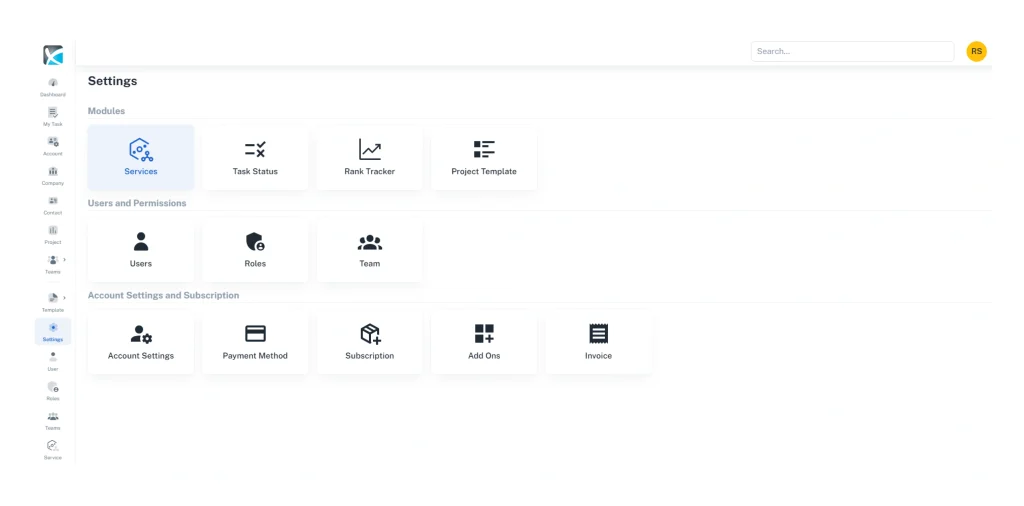
2. Click New Service in the top right. Add a Service name and select the Service Category from the drop-down list.
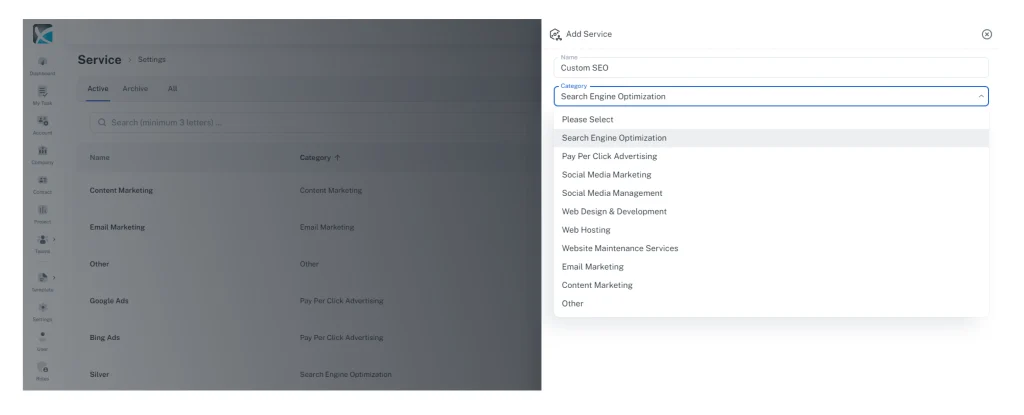
3. To edit an existing Service, click on the service name from the service listing. From here you can change the Service name and category.
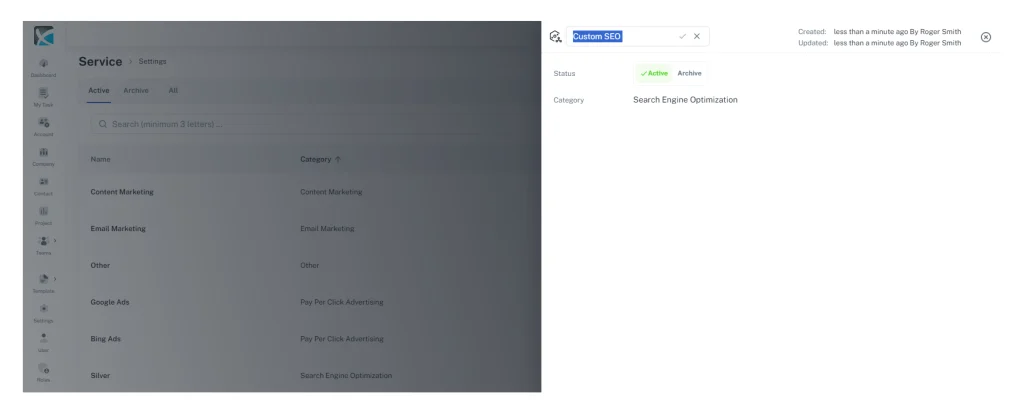
Add New Services to an Account
1. To add a new Service to an Account, click the Accounts icon in the sidebar and select the appropriate Account from the list. Then click the New Service button in the top right.
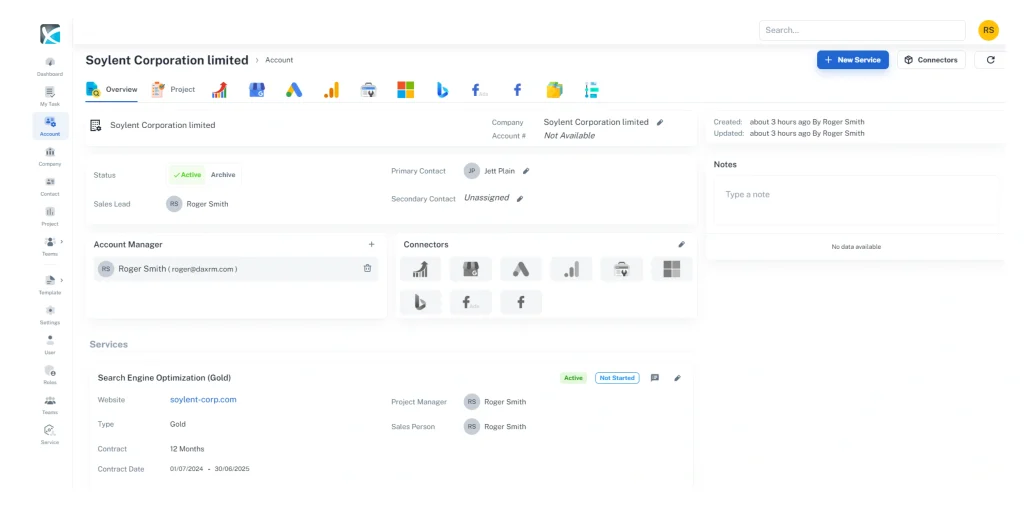
2. Under Basic Information, add the Service from the drop-down list. Fill in the rest of the Basic, Sale, and Contract Information fields as necessary, and click Save.
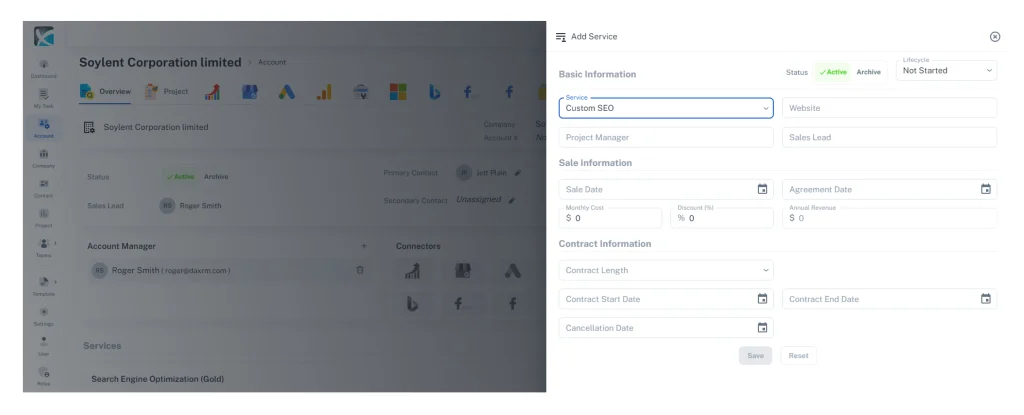
Archive Service
1. To archive a Service, navigate to Settings > Services from the left sidebar. Then click on the Services icon. Find the Service you wish to archive and click on the three dots to the right of the Service name. Click on the Archive icon.