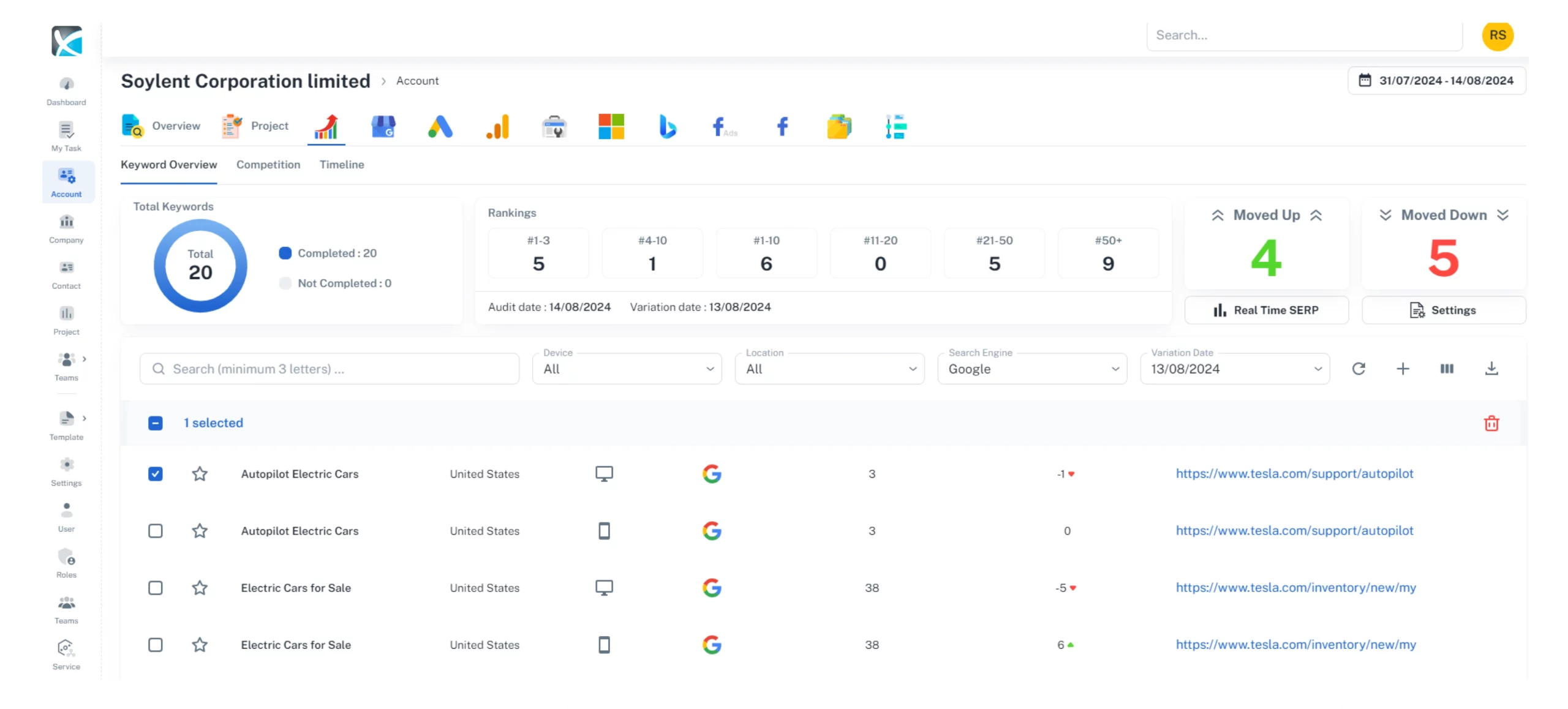Rank Tracker
How to Add Rank Tracker to a DAXRM Account
1. To get started using the DAXRM Rank Tracker, you must first enable it to an Account. First click the Accounts icon in the sidebar. Select the appropriate Account from the list and click the Rank Tracker tab at the top.
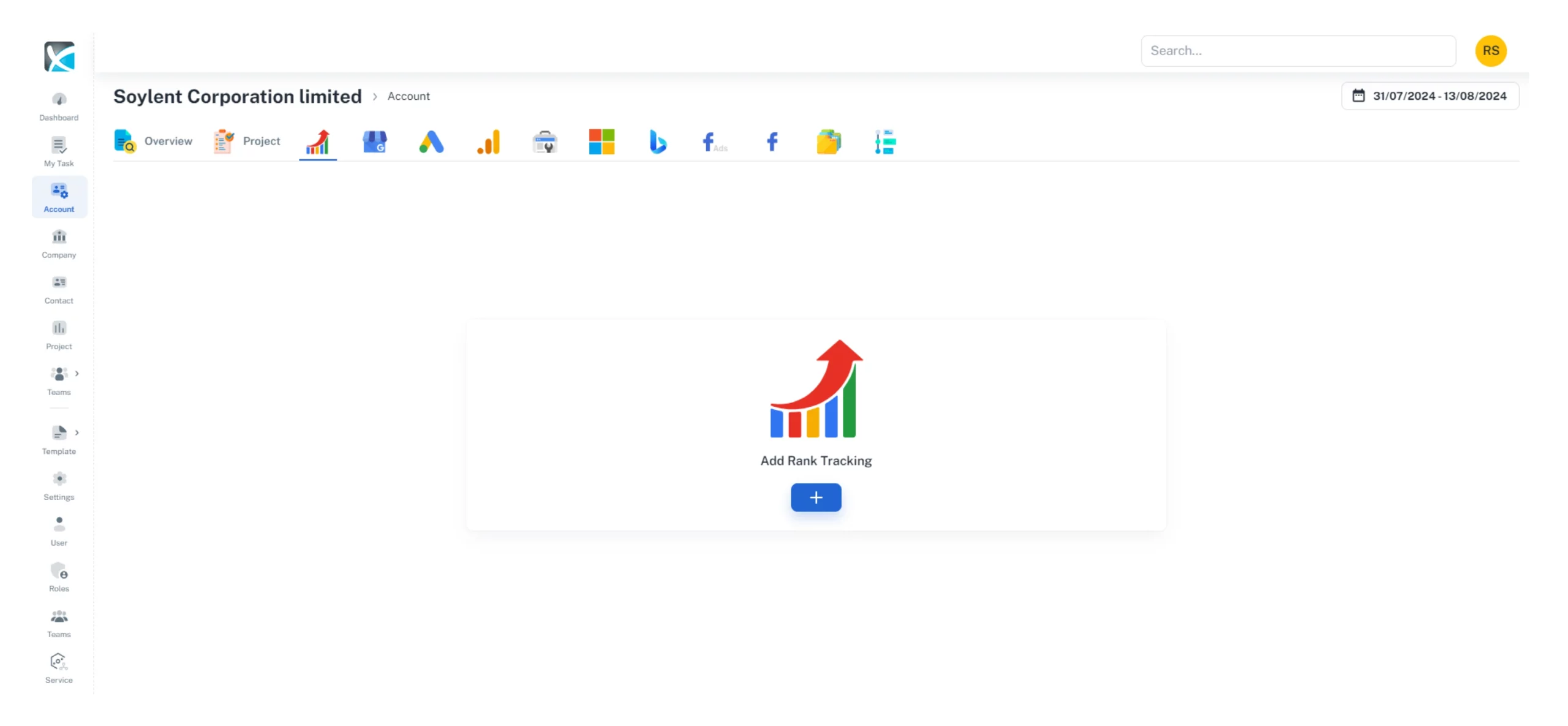
2. Click on the + icon beneath Add Rank Tracking. Fill in the domain you want to track and the frequency you want to perform Rank Tracking. You will need to buy add-on to perform (daily, weekly, twice monthly, monthly) to automatically check rankings.
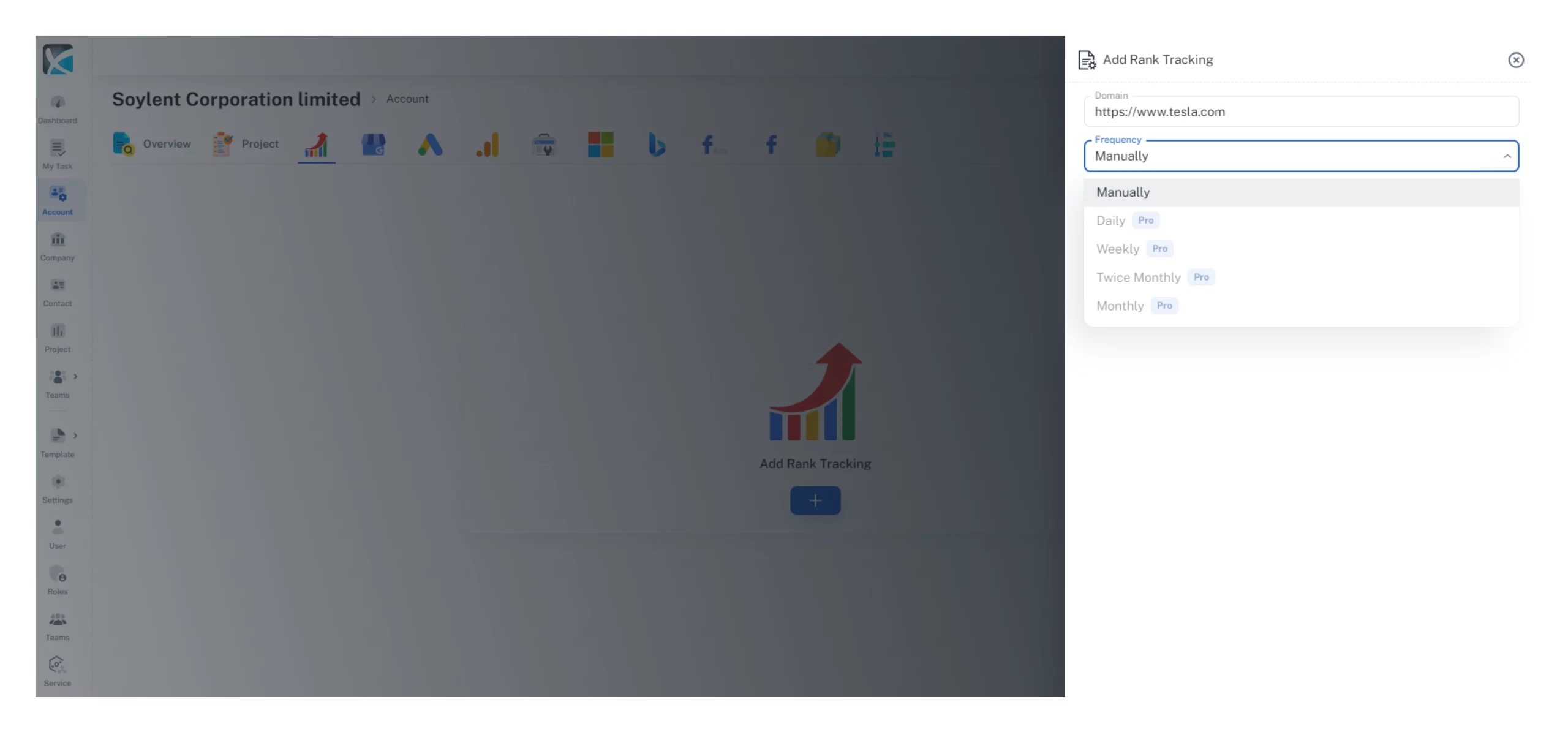
How to Add Rank Tracking Keywords
1. Once you’ve enabled the Rank Tracker, you will need to start adding your keywords. Firstly, click the + icon on Rank Tracker Dashboard.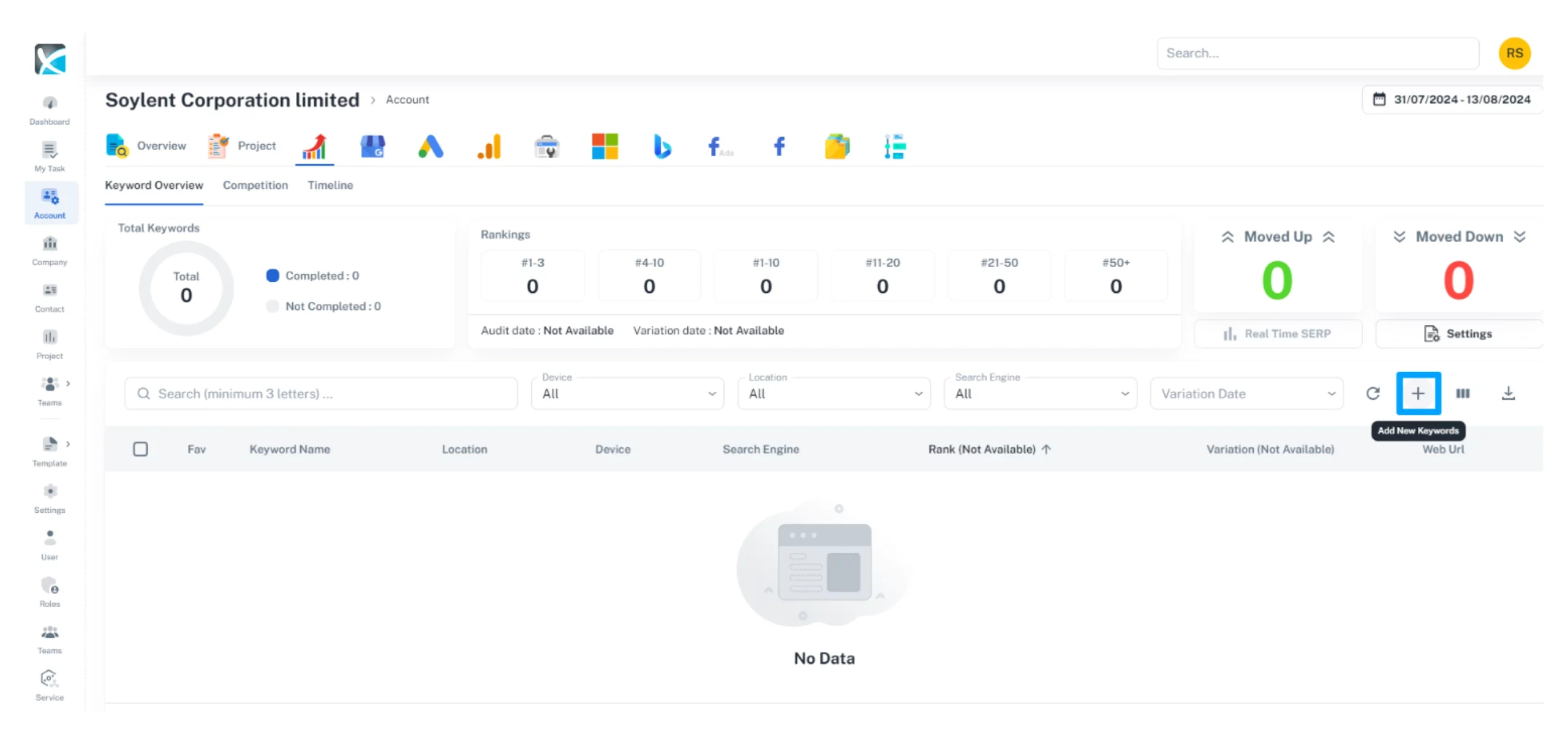
2. Provide the location name along with the domain name or a page URL, then click the search icon. This will provide you with a list of keyword suggestions. You can select from this list or input your own keywords.
Once you have selected your keywords, select the devices and the search engine, as well as the locations for which you want to check keyword rankings. 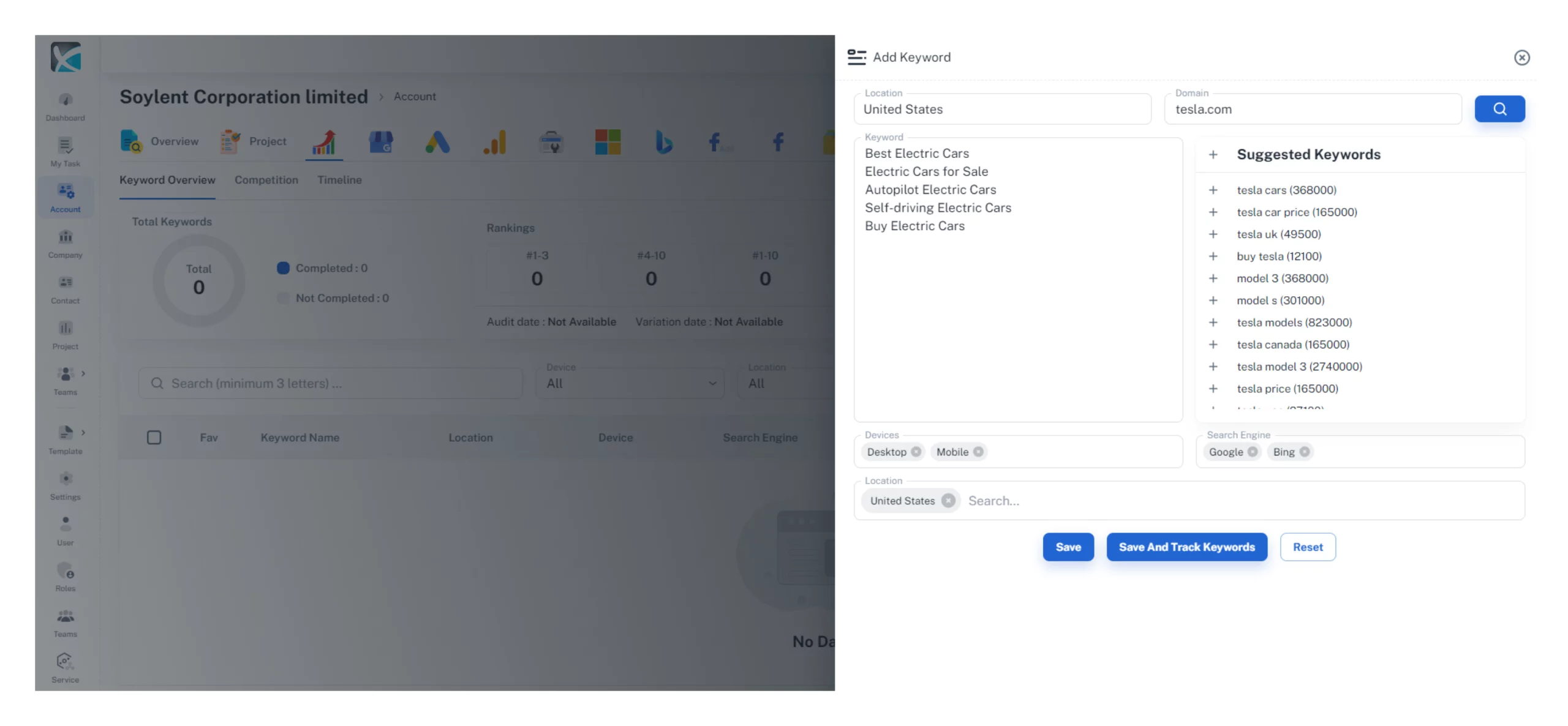
3. Click “Save” or “Save and Track Keywords” to perform a real-time ranking check for your selected keywords.
4. With your keywords inputted, simply click the Real Time SERP button and DAXRM will check the rankings for your keywords based on the parameters you have provided. 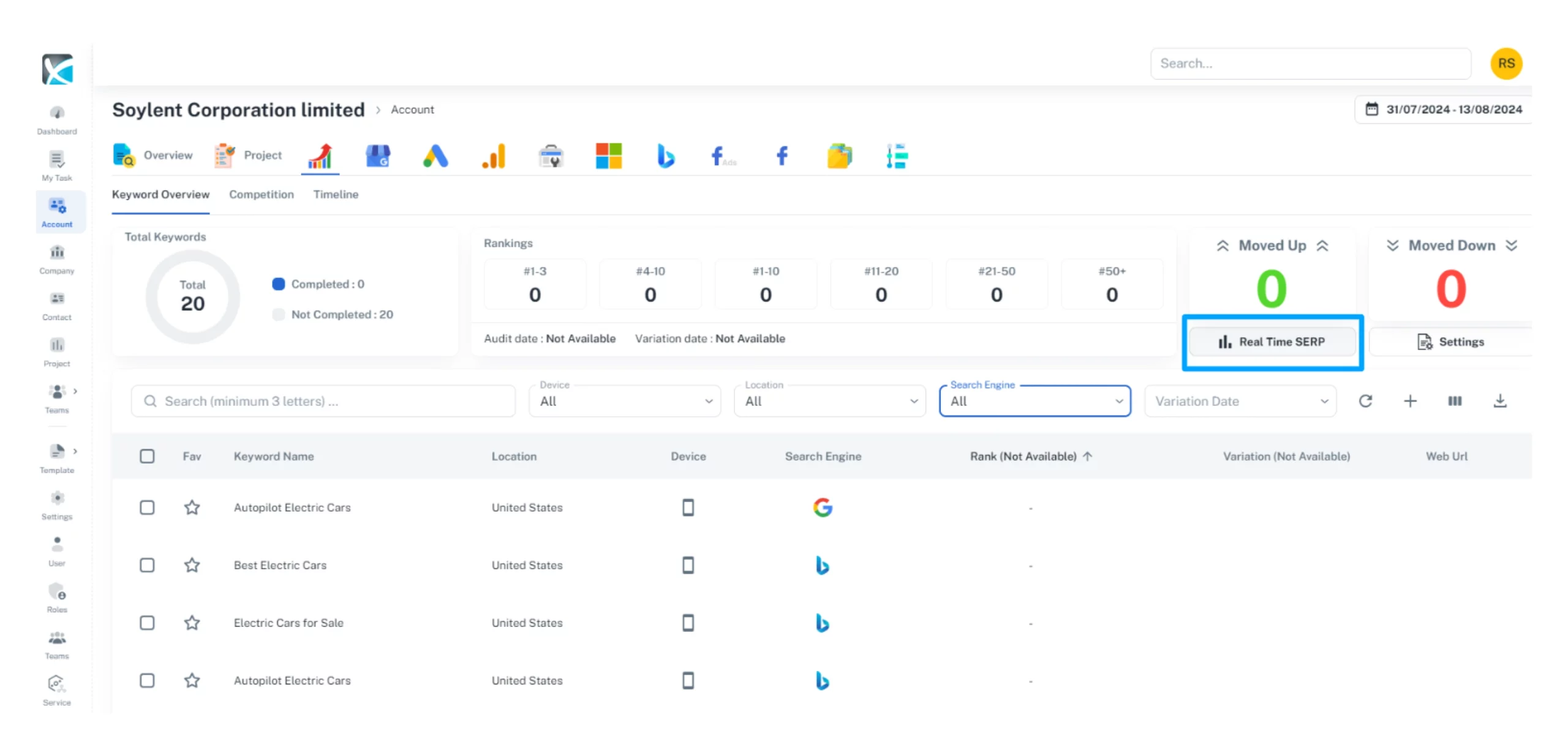
How to add competitors
1. Adding competitors to Rank Tracker enables you to compare the chosen keywords for your domain against your competitors’ rankings. To add competitors, click the Settings icon on the right hand of the screen.
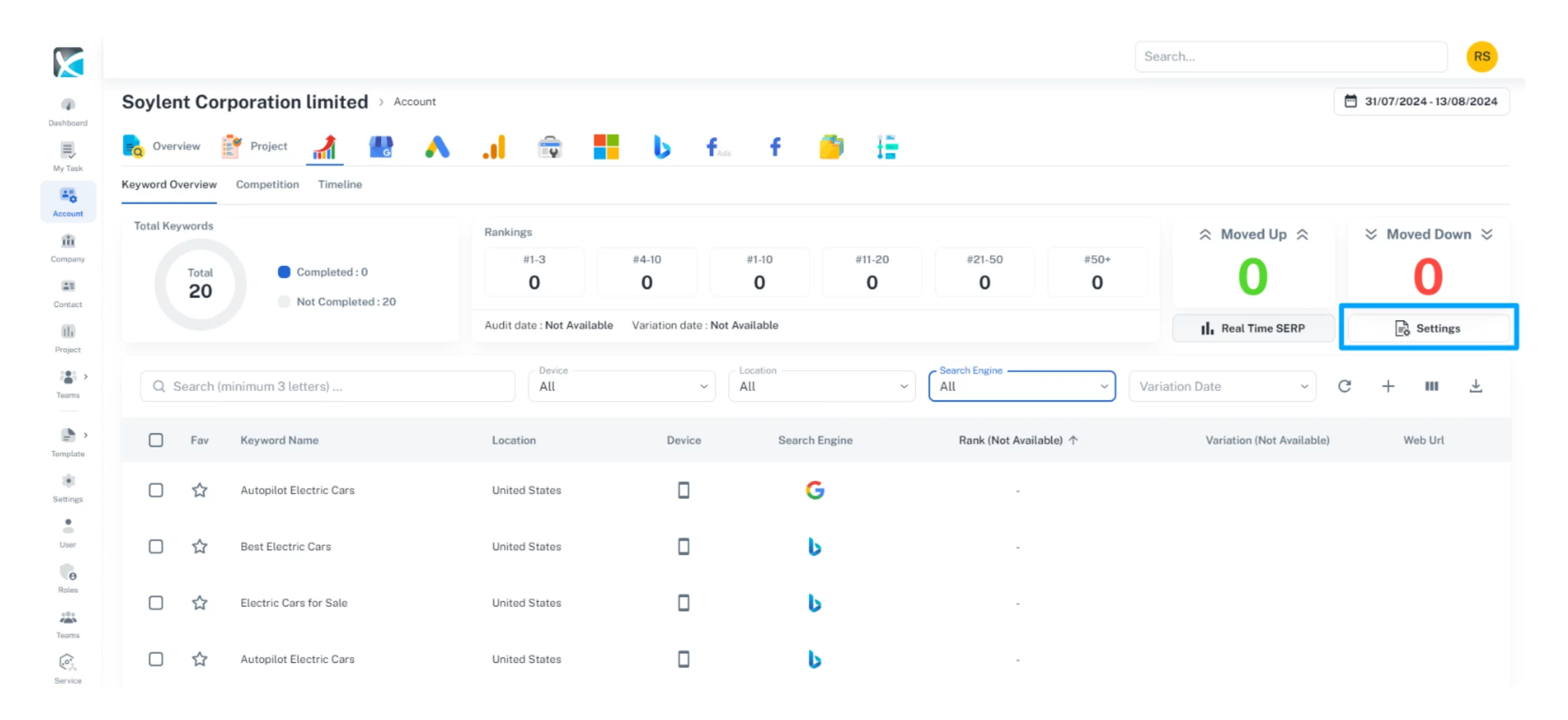
2. Fill in the competitor’s business name and domain. You can add up to three competitors.
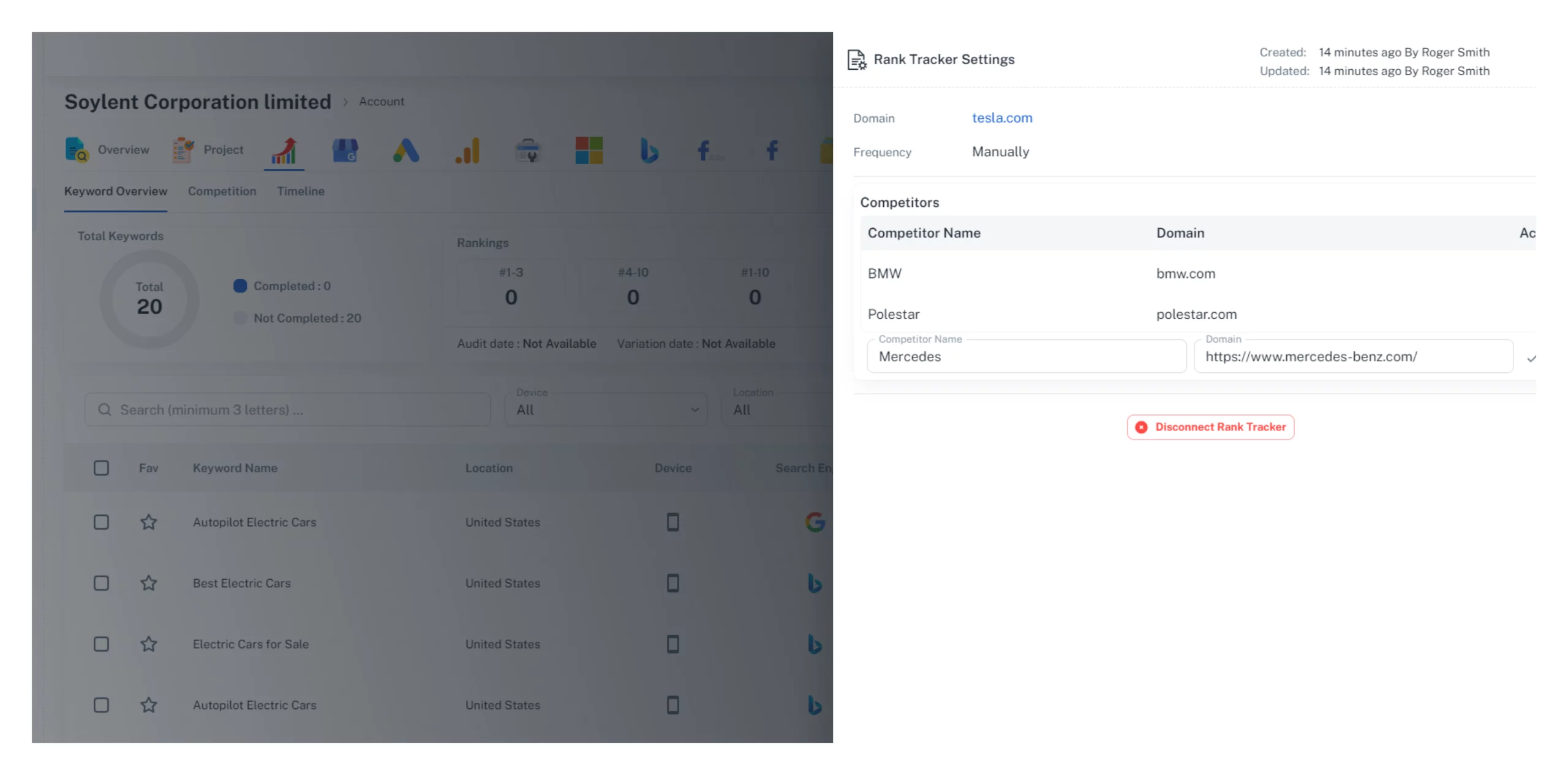
3. Once you’ve inputted your competitors, you can click on the competition tab to compare how your keywords are ranking against your competitors.

4. To download the competitor analysis report, simply click the download icon on the right-hand side of the screen.
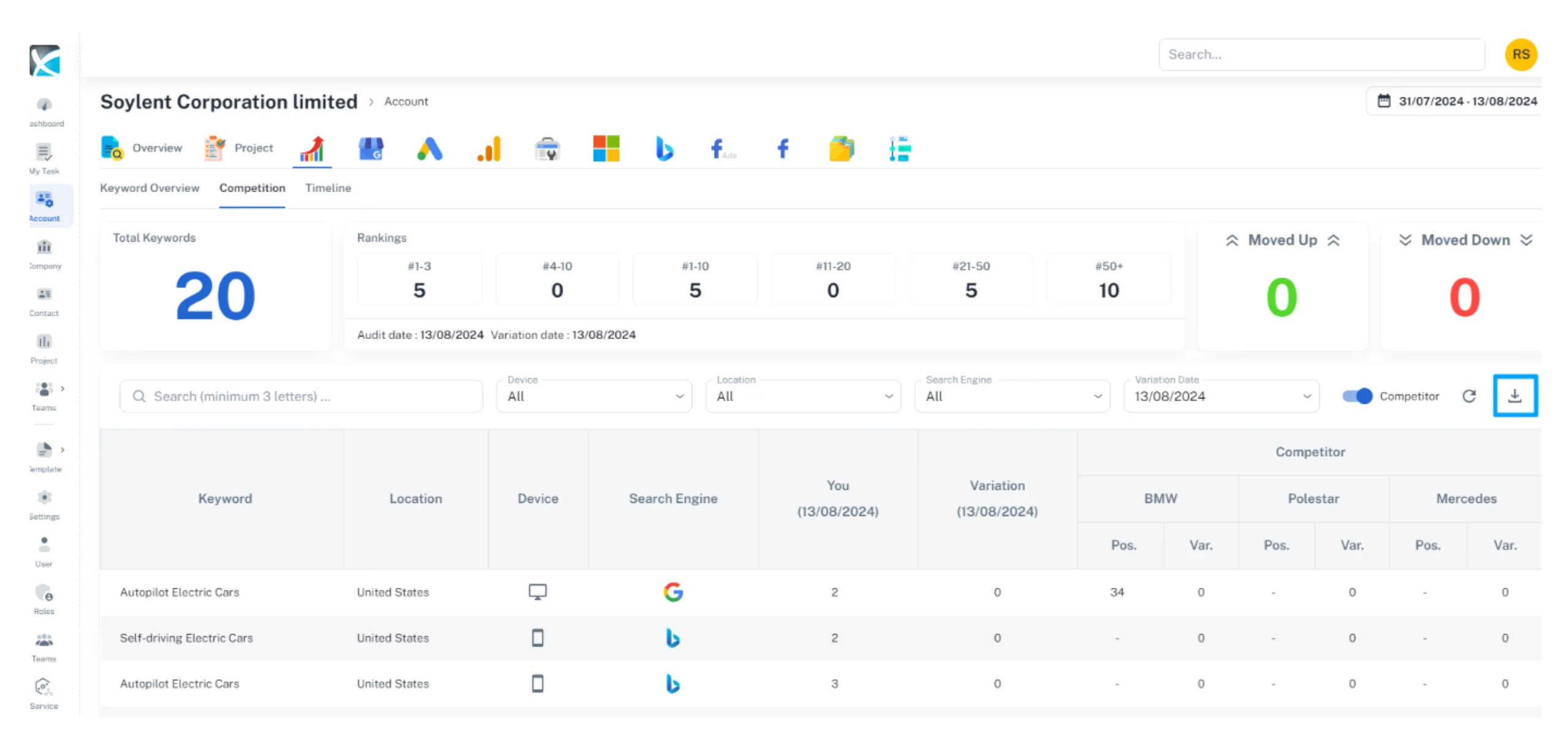
Rank Tracking Analysis
1. With all your keywords and competitors inputted, you can now use DAXRM to explore your keyword rankings. Click on the Keyword Name in the list. This will provide you with a SERP analysis for that keyword, showing you the current rank together with the ranking volatility over the selected time period.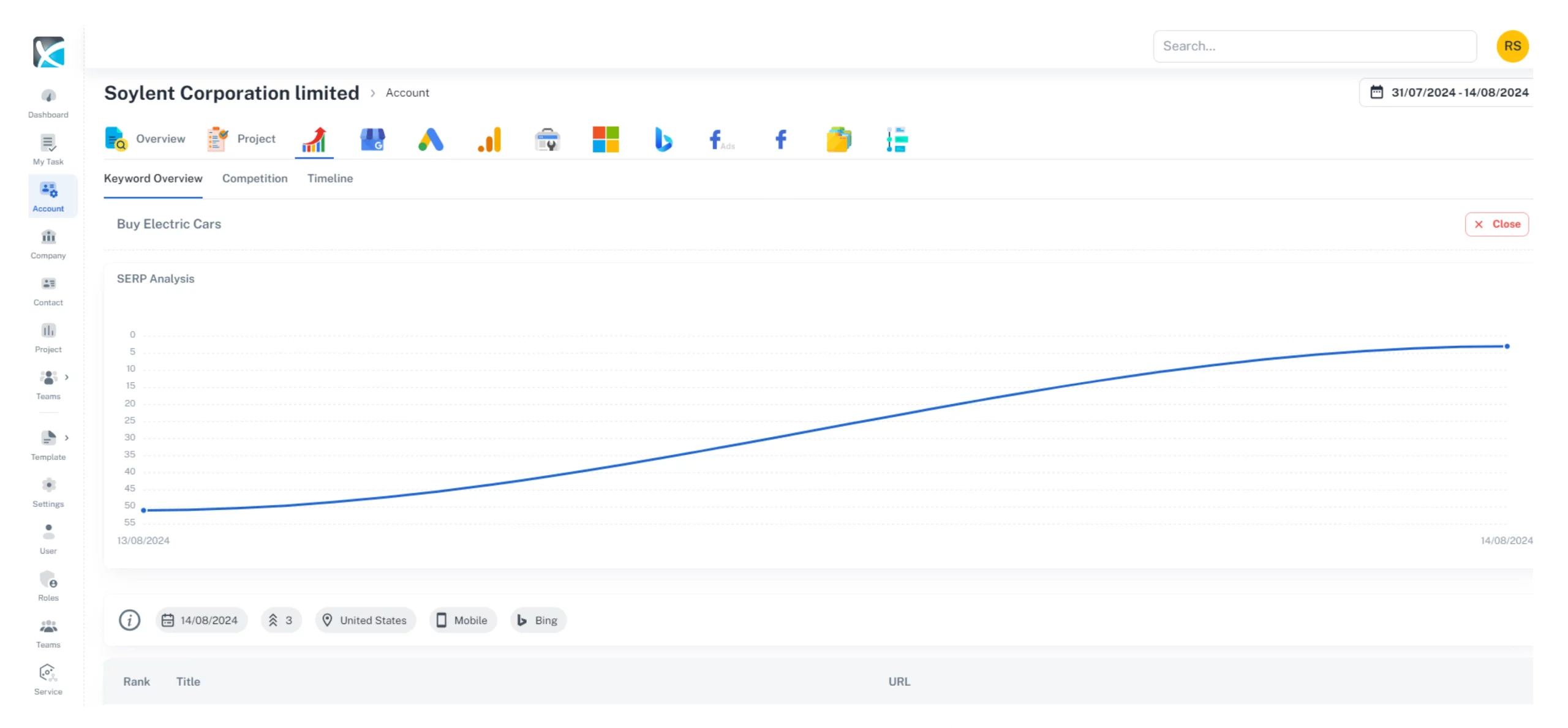
You can change the time period by clicking on the date range in the top right corner. Select your preferred date range, or input a custom date range, and click apply to view the ranking volatility across this period.
2. Below the SERP analysis graph, you will find a list of the top 10 ranking positions for the chosen keyword with your client’s position highlighted (if it appears in the top 10)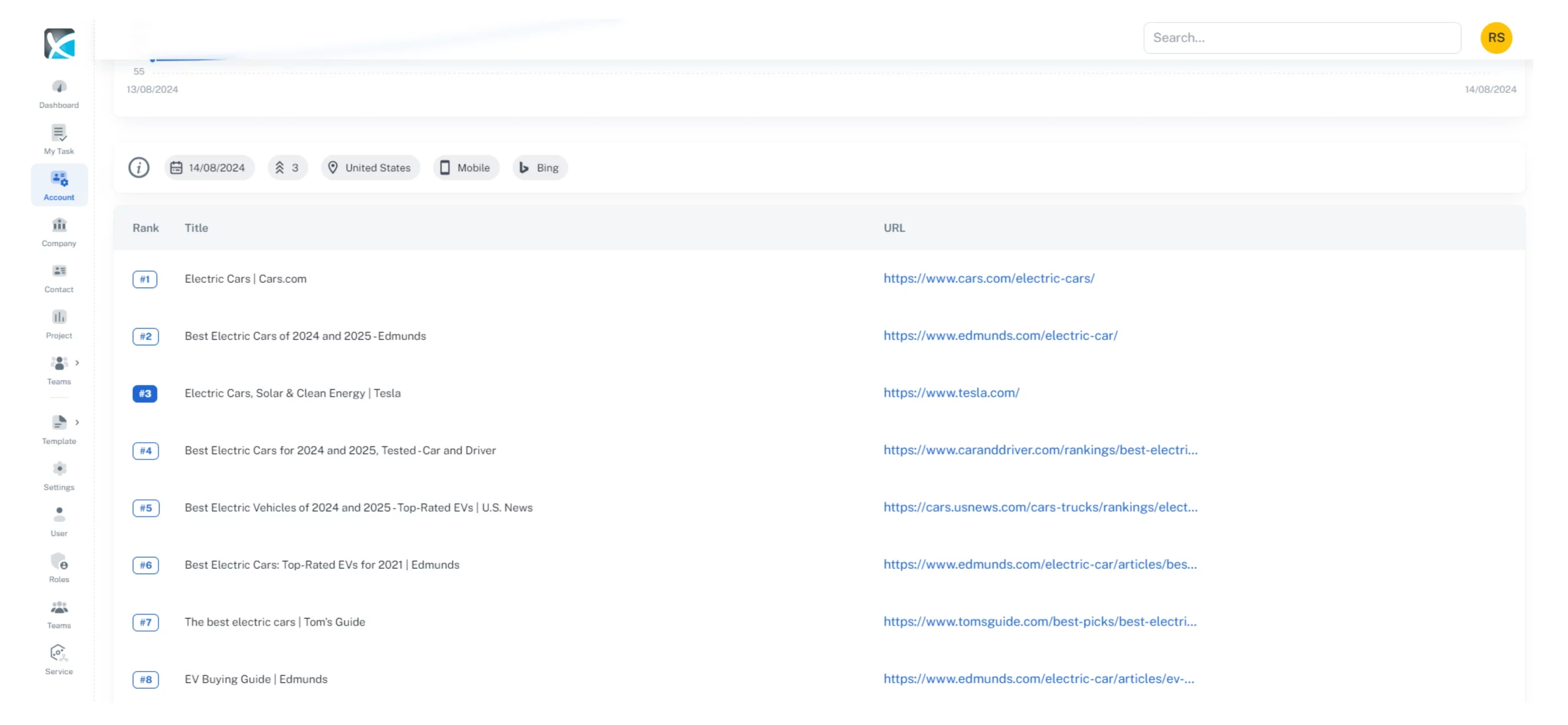
3. You can also filter keywords by device, location, search engine, and variation date, or search for keywords using the search box.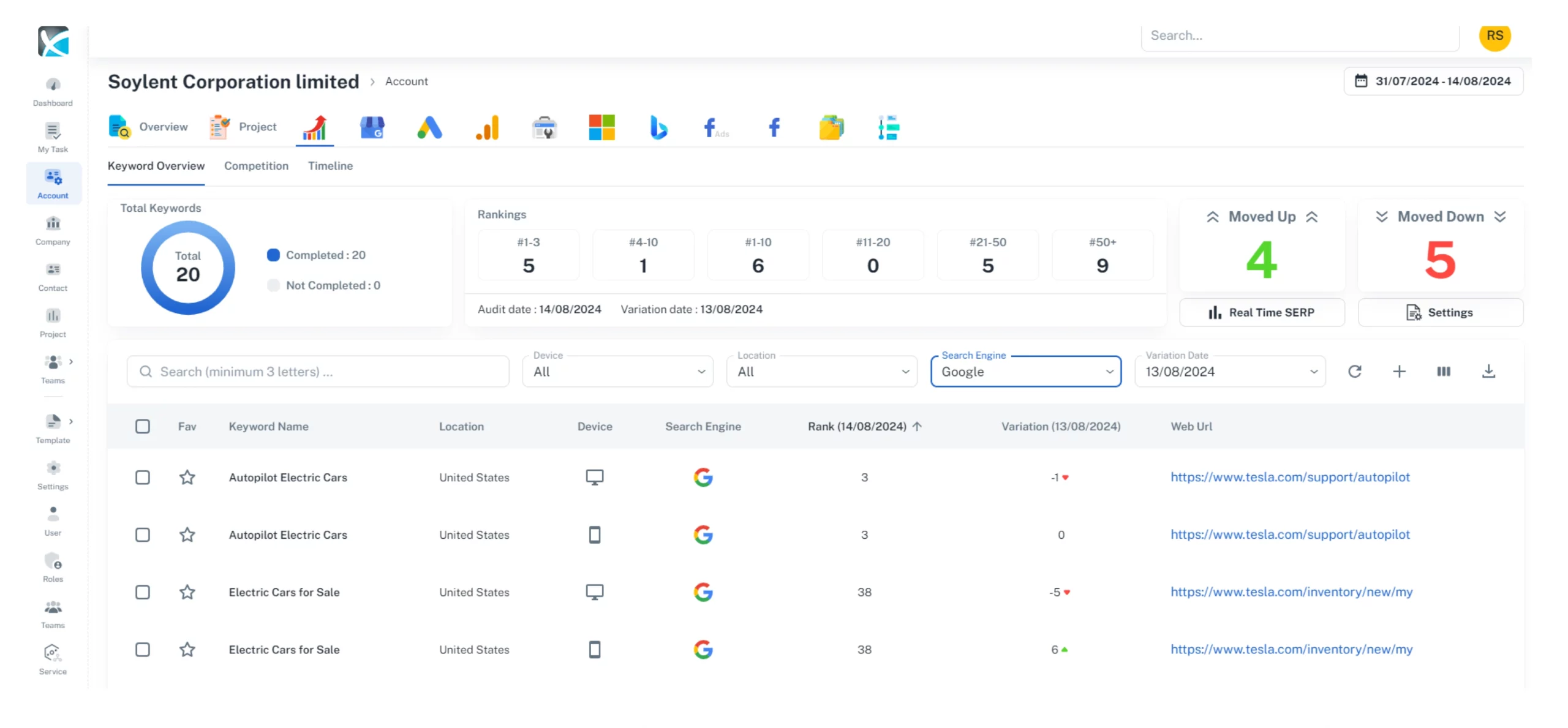
4. To download the keyword report, simply click the download icon on the right-hand side of the screen.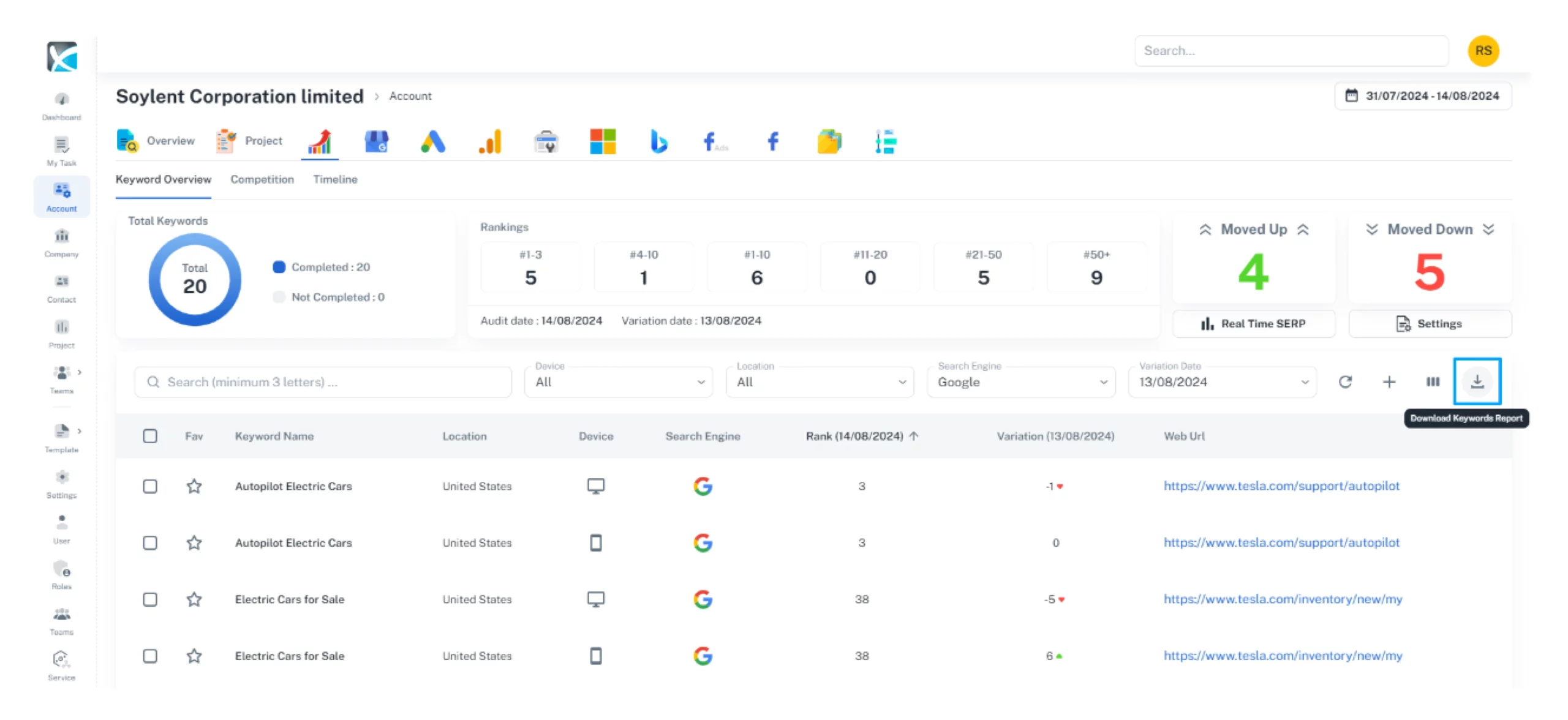
5. Finally, if you need to delete a keyword, simply tick the box to the left of the keyword, then click the red delete icon. CAUTION: Deleting the keyword will remove all previous SERP analysis data associated with that keyword.